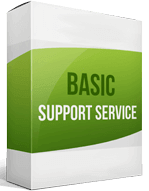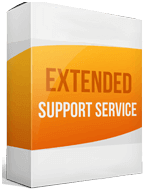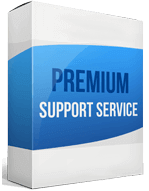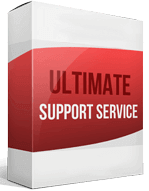Magento to Magento Migration
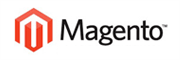 to
to
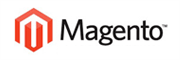
Magento released version 2 in 2015, which prompted online merchants to upgrade or migrate to other platforms. Some owners are moving to WooCommerce because of its seamless integration with WordPress. With Adobe’s acquisition, Magento users can now enjoy a wider variety of features.
How does Magento compare to Magento? Magento 2 offers improved performance and scalability, and a responsive, mobile-friendly design. If you’re planning a Magento to Magento Migration, this post offers a detailed overview of how to make the process easier.
Your shopping experience must be seamless to cater to the ever-changing customer purchasing decisions. A Magento to Magento migration offers the differentiated omnichannel commerce experience your store needs. Try the Cart2Cart migration service for a smooth, entirely automatic re-platforming process, and keep growing your business.
How to upgrade your website
Manual migration
A Manual upgrade with the Magento Migration Tool is complex. If you don’t have web development skills, it’s challenging to back up your database and repair corrupted databases.
Automated migration
The simplest and quickest way to migrate from Magento to Magento is through automated migration. The Cart2Cart solution is a trustworthy migration tool that safeguards your data and guarantees complete accuracy throughout the migration process.
How to transfer your website
The primary difference between Magento and Magento is; Magento 2 is faster, with more reliable extensions. Follow these steps to transfer:
Set up your new store
Upgrading from Magento 1 to Magento 2 begins with creating a target store. Go to the admin sidebar, select Stores > Settings > All Stores. Click Create Store and choose the options for your new store. Enter your store’s name and click Save Store.
Backup your data
Before you migrate, create a backup of your store. This secures your data from any destruction or loss that may occur during your transfer.
Export your store data
Before performing your migration, remove any outdated data from your database, including recently viewed products, logs, or compared products.
Upgrade themes
You cannot directly transfer to Magento—especially themes. To provide the best user experience and help your site perform better, change and customize your theme. You can buy and install a theme from the Magento Marketplace.
Migrate Extensions
Check whether your current extensions are compatible with the new platform. Select an extension on the marketplace and install it. Cart2Cart can help you transfer corresponding extension data using the custom code.
Migrate customizations and data
Often, Magento 1 store’s custom code is incompatible with the newer version. The Code Migration Tool can help you migrate Magento to Magento data and customizations with CLI commands. Ensure the custom code successfully integrates with your new store.
The Data Migration Tool is a hassle-free way to import orders from Magento, products, categories, and store configurations. Once done, test your new store to ensure everything functions optimally.
Enhanced demo data transfer service
Advanced Application Software Migration System With customer in mind, App is created. We want to save your time, that resources and guarantee the highest standard of service. Therefore, we provide a range of ‘all-inclusive’ specialized demo support services. Our team will migrate your data, provide you with the appropriate personalization and help for every phase of the migration.
How to export your products?
To avoid losing data, don’t use your live store to migrate products from Magento. Go to your admin panel ➡ System ➡ Import/Export ➡ Export. Select Products from the Export settings drop-down menu. Scroll down to review the product attributes you’d like to export. Once done, press ‘Continue’ and complete your product migrating.
How to migrate without losing SEO?
A Cart2Cart transfer guarantees data security and is the best way to preserve your SEO ranking. With a 301 redirect strategy, it’s easy to perform the migration of SEO URLs, properly redirect your store pages and inbound links. This effectively maintains your website’s authority.
How to set up a data feed?
To import your product feed to Google Merchant, register or log in to your account. Verify and claim your site. Upload your Google Shopping Feed by going to Menu ➡ Products ➡ Feeds ➡ Click the plus (+) symbol. Enter the information, name your product feed, specify the input method, then upload the feed to Google Merchant.
How to import your customers?
On your dashboard, go to ‘System’ ➡ ‘Data transfer ➡ ‘Import. In the store import settings, select customers ➡ choose the Import Behavior option: Add/Update, Replace, or Delete. For accurate data import, check the Fields enclosure box.
Choose the file to import and click Check data in the right upper corner. Click Import if your file is valid. You will see “Import successfully done,” if the transfer of customers from Magento to Magento is complete.