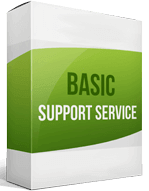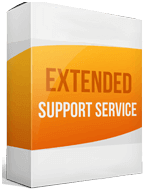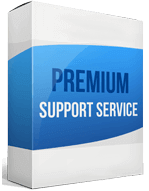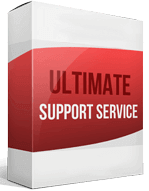OpenCart to WooCommerce Migration
 to
to

While OpenCart and WooCommerce are both e-commerce solutions, the former stands as a standalone solution and the latter comes as a WordPress plugin. OpenCart compared to WooCommerce, offers less. The latter comes with WordPress, additional flexibility, a better design, more customization, and a great SEO environment. OpenCart to WooCommerce migration is an opportunity for you to enjoy a fully functional ecommerce platform with unlimited customization.
There are many options when choosing an E-commerce platform. The difference between OpenCart and WooCommerce is that it offers great flexibility, a good SEO environment, and customization to mention a few.
While there is a lot of data to transfer when switching your E-Commerce platform, automating the process using tools like Cart2Cart will go a long way. More so, you can hire professional services to ensure a smooth and successful transfer.
How to switch from OpenCart
Migrating from OpenCart to WooCommerce may appear to be a daunting task as you are going to experience a whole new website structure. However, with the right guide, you don’t have to spend many hours exporting your store. You can choose among three options to transfer to WooCommerce. You can do the integration manually, use an app, or hire professional migration services.
OpenCart to WooCommerce migration is simplest when using an automated migration tool like Cart2Cart. Here is the process.
Backup your data
Before you initiate the process, you should consider the security of your data. The first thing you will do is a backup. While using an app is efficient, it is important to have a copy of your store data.
Install Cart2Cart
If you don’t have the app, download and install it.
Connect your source cart
Go to the setup window and under the dropdown list provided, choose the source cart. Provide the details to your store like the URL, email address, and password.
Once these have been set up, Cart2Cart will automatically install the connection bridge.
Connect the target cart
You now have to connect the target cart and the procedure is the same. Choose the target cart. Provide the target cart details like the URL, email address, and password. Cart2Cart will also install the connection bridge to the target cart.
Choose the entities to migrate
Once the connection bridge has been set up, choose the entities you want to integrate into the new platform. This way, you can transfer customers from OpenCart to WooCommerce.
Start the migration
You can run a demo transfer to preview the data and confirm that it is okay. If everything looks good, run a full transfer and you will have the selected data in the new store.
Enhanced demo data transfer service
Advanced Application Software Migration System With customer in mind, App is created. We want to save your time, that resources and guarantee the highest standard of service. Therefore, we provide a range of ‘all-inclusive’ specialized demo support services. Our team will migrate your data, provide you with the appropriate personalization and help for every phase of the migration.
How to export products from OpenCart?
- Go to the platform admin dashboard and select System → Maintenance → Export/ Import.
- Select the “Export” button and choose the entity you want to export. For product migrating, you will choose the products entity.
- Provide all the details required and export products as CSV file.
- This is the file that will be used to import products. This is the same procedure you will use if you want to import orders from OpenCart.
How to migrate without losing SEO?
As you migrate from OpenCart to WooCommerce, it is important to keep in mind SEO. If you are not careful, you might end up losing your ranking. Migration of SEO URLs is therefore an important part of OpenCart to WooCommerce migration.
Run a Google Search Console Analysis so that you have your SEO data even after the migration. When using Cart2Cart, leverage “Rotator” feature so that you can find additional migration options like 301 redirects and SEO URLs transfer.
How to setup a data feed?
Even after you migrate OpenCart to WooCommerce, you will be required to add new products to the new platform. Knowing how to add product data is vital. Adding products after a store import on the platform is a simple process. Adding a simple product is usually the same as adding a blog on WordPress. Here are the steps.
- Go to WooCommerce > Products > Add Product.
- Under the add product window, enter the title and description of the product.
- Go to the “Product Data” panel and add all the important product information in the fields provided.