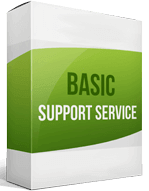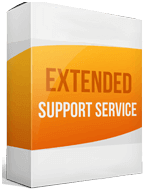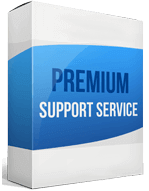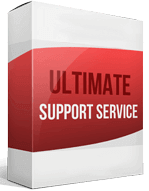WooCommerce to Shopify Migration
 to
to

With the advent of e-commerce platforms, company owners are shifting towards sites that meet their specific requirements. In this process, services like WooCommerce are losing their level of popularity to more dedicated services like Shopify. This article outlines all of the steps required for a successful WooCommerce to Shopify migration.
Why migrate WooCommerce to Shopify? Shopify is the dedicated management system for your business to be run more effectively in terms of money transactions, customization, inventory, consumers, and product management. The major difference WooCommerce and Shopify have is their security. Shopify is more targeted to give eCommerce solutions than WooCommerce. Moreover, WooCommerce compared to Shopify requires you to be a coding expert to maintain your store.
For a painless WooCommerce to Shopify migration, an automated importer is the best way to go. You may get a free demonstration at Cart2Cart by visiting its official website. Cart2Cart is a famous and effective importing tool.
How to Migrate from WooCommerce to Shopify?
Store import or migration does not necessarily take a straight line. Moreover, the process is fairly complex, and it demands the migrator to have some extent of technical understanding. As a result, some professionals have honed their abilities in Shopify migration, and they assist business owners who want to transfer to Shopify. Different companies also offer some automated tools to help people with the migration process. So, there are three procedures for a WooCommerce to Shopify migration:
- DIY way
- Assisted shift
- Automated services
The first of these methods will require you to take all the measures. The second and the third are about hiring or paying others to help you with the migration.
DIY or Manual Transfer
It’s a time-demanding technique and also hard to manage if you lack the necessary technical knowledge. However, the process is totally cost-free, which is why it is so popular. The DIY method comprises a few important stages that you must take. Let’s go over them:
Backup and Plan
You must assess all the important data of your current store at this step. Then backup them to prevent any loss for a mistake that occurred during the entire process.
Export Your Store
After securing data by backing up, you must export information about your items, orders, integrations, and customers. Go to WordPress’s Product option and enter the entity you want to export. For example, to transfer customers from WooCommerce to Shopify, you must select the customer button from that Product section.
Import all the Data
Shopify’s dashboard provides an import button under the All Products section. The button allows users to import data from other systems. Users may then go to the admin panel and import CSV files of various entities. After obtaining the CSV files, import orders from WooCommerce with other entities through the Shopify admin. It should be remembered that pictures are not transferred while product migrating. You should upload photos to Shopify’s file pages manually. Redirect WooCommerce store’s pages links to the new store for migration of SEO URLs.
Assisted Transfer
An assistant is an expert who is required to be hired. He takes time depending on the scale of the project and how much customization specialists must perform on your new store.
Automated Migration
An automated importer is the last method to storage imports. You may use the importer to move any type of data. You have to just make the present store the source and the new store the target. Then, by clicking the import button, you can migrate the entire store.
Enhanced demo data transfer service
Advanced Application Software Migration System With customer in mind, App is created. We want to save your time, that resources and guarantee the highest standard of service. Therefore, we provide a range of ‘all-inclusive’ specialized demo support services. Our team will migrate your data, provide you with the appropriate personalization and help for every phase of the migration.
How to Switch from WooCommerce To Shopify?
Through one of these methods – 1. Manual, 2. Assisted, 3. Automated importer.
How to Transfer Website?
Firstly, export entities from the old store. Secondly, import these entities to Shopify. Thirdly, customize your new store properly.
How to Export Products?
The Product section of your WooCommerce dashboard lets your export products.
How to Migrate Without Losing SEO?
The best way to keep the SEO is to redirect the links to the new store. The images, along with other contents, must be optimized to get better results.
How to Setup a Data Feed?
Use third-party apps to build a data feed. Just make sure the products are placed rightly in the inventory.
How to Import Customers?
Export all the data of customers from the previous store. Now import them into your new store.